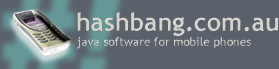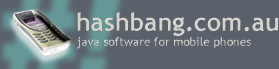|
Hashbang GlobalTime (#!GlobalTime) is a program for Java enabled
mobile phones and devices that allows you to find out the time in
cities around the world.
You live in New York and need to make an important business call
to Tokyo? "What's the time in Tokyo?" you ask. Run
GlobalTime directly on your phone and find out fast! You're travelling
and want to ring home? Find out the time at home to avoid waking
someone up, all from the convenience of your mobile phone.
We hope you get great use from Hashbang GlobalTime!
2. System Requirements
Hashbang GlobalTime runs on J2ME enabled devices. The install file
(the jar file) is 25kb.
For Motorola users, GlobalTime requires 2kb of data space and 64kb of program space.
3. Getting started - Setting the
local time and city
When you run GlobalTime it will display a splash screen while
loading, followed by a welcome message. Simply select the Done
command and you will be presented with the "Local Time and Local City"
screens. Initially, you will need to select a city to act as your
local city. This gives the program a reference point from which to
calculate the time in foreign cities around the world. The local city
is generally the city that you live in. For a full list of the cities
GlobalTime knows about, see the city list at
the end of this user's guide.
Verifying the date and time
As well as setting the local city, it is necessary to verify the
local date and time. GlobalTime attempts to get the current date and
time from the mobile device. If the date and time displayed are
correct, you may skip the rest of this paragraph. If the date and
time are incorrect, move the cursor to the field you wish to
change and modify the value as appropriate.
Setting the local city
To select the local city, select the letter the city starts with and then simply scroll down the
list of cities till the cursor rests on the desired city. Due to the limited
memory space of devices like mobile phones, there is a limited
number of cities to choose from. Simply choose the closest city in
the same timezone. Press the 'Send' button or equivalent to select
the city. Once you have verified the date and time and selected the
local city, you can then select the Save command.
4. The main screen - the World Map
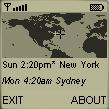
Most
of your time spent using GlobalTime will occur on the main screen,
comprising :
The map
The world map takes up most of the main screen. Depending on the
screen size of your phone or device, more or less of the map will be
displayed. On colour screens the water is blue and the land is
green. On black and white or greyscale screens, the land is dark.
The first time you run GlobalTime, your local city will be displayed.
If your device can not display the full map, you can use the cursor
to scroll the map.
The cursor
The cursor is represented by a large cross. On a colour display
it will be red. On a black and white or greyscale screen it will be
black. There's a white dot at the centre of the cross so that the
cursor position can still be seen over land on a black and white
screen. The cursor can be moved around the map by using the
navigation keys on your device. If you have a pointer, you can
simply point on the map to move the cursor.
Local city display
Under the map are two lines of text. The lower line displays your
local city and the current day and time in italics.
Foreign city display
The upper line of text displays the day, time and name of the
city closest to the cursor.
The closest city indicator
When the cursor is close to a city, it will be indicated by a
flashing light/white cross and the relevant day, time and name are
shown in the foreign city display. When there are a number of cities
in the vicinity, GlobalTime will display the city which is closest to the
cursor.
Daylight savings indicator
If the displayed city is observing daylight savings time, an
asterisk(*) will appear after the time. For more information about
how GlobalTime handles daylight savings, see the Daylight
Savings Information at the end of this document.
Scrolling
By using the navigation keys, you can move the cursor around the
world map. If your device does not display the full map, GlobalTime
will scroll the map as appropriate. If you approach the left or
right side of the visible part of the map, it will automatically
scroll to reveal more. The map wraps around, so you can continue to
scroll all the way back to where you started. If you move the cursor
to the top or the bottom of the visible map, it will scroll to
display more of the map, but unlike the horizontal scrolling,
vertical scrolling does not wrap. If you reach the absolute top
(north) of the map or absolute bottom (south), the map will stop
scrolling.
5. Menus
About
You can use the About menu to display the version of GlobalTime
you are using.
Find city
Selecting this menu option allows you to quickly move the cursor to a city.
Similarly to when you selected the local city, first of all select the first letter
of the city you wish to find. Then scroll down the list of cities and press the select
key again. The map will now center on the city you choose.
Set local city
Selecting this menu option will take you to the same screen
encountered when you first ran GlobalTime. It enables you to re-set your local city.
This can be especially handy when you are staying overseas.
For instructions on how to do this see the Getting Started
section. If you don't want to save your changes, simply select the
Cancel command.
Set local time
Selecting this menu option will take you to the same screen
encountered when you first ran GlobalTime. It enables you to change
the date and time of your local city. For instructions on
how to do this see the Getting Started
section. If you don't want to save your changes, simply select the
Cancel command.
Help
Selecting the Help menu simply refers you to Hashbang's website
where you can find this
document with any updated information. For support, please email
.
Exit
Selecting the Exit menu will take you back to your application
launcher. When you next run GlobalTime, the splash screen will be
followed by the the main screen display and the cursor will be in
the same position as when you exited the program, with the map
centered on this location.
On a related note, GlobalTime is able to be suspended and resumed.
If an incoming call or some other event is received, your phone will
suspend GlobalTime. At the end of the phone call, the program will
resume where it left off.
6. List of cities
Here is a complete list of cities that have been included in
GlobalTime.
|
Adelaide, Algiers, Amsterdam, Anchorage, Athens, Atlanta,
Auckland,
Baghdad, Bahrain, Bangkok, Beijing,Belgrade,Berlin,
Bombay, Brussels,Bucharest,Budapest,Buenos Aires,
Cairo,
Canberra, Caracas, Cape Town, Casablanca, Chicago,
Dallas,
Darwin, Denver, Dhaka, Dubai, Dublin,
Glasgow, GMT,
Havana,
Helsinki, Hong Kong, Honolulu, Houston,
Indianapolis,
Islamabad, Istanbul, Jakarta, Java, Johannesburg,
Kabul, Kiev,
Kuala Lumpur,
Lima, Lisbon, London, Los Angeles,
Madrid,
Manila, Melbourne, Mexico City, Moscow,
Nairobi, New Delhi,
New York,
Oslo,
Paris, Perth, Phoenix, Port Moresby,
Prague,
Rangoon, Reykjavik, Rio De Janeiro, Riyadh, Rome,
Salt Lake City, San Francisco, San Juan, Seattle, Seoul,
Singapore, Stockholm, St Petersburg, Sydney,
Taipei, Tallinn,
Tehran, Tel Aviv, Tokyo, Toronto,
Vancouver, Vienna,
Vladivostok,
Warsaw, Washington DC,
Zurich
|
7. Daylight Savings Information
GlobalTime contains extensive daylight savings information, with a
few caveats, and displays accurate times for all cities whether they
are observing daylight savings time or not. When a city is observing
daylight savings time, an asterisk(*) will appear after the time
display. The time will be the appropriate daylight savings time.
GlobalTime is only accurate to the day. Most countries change into
and out of daylight savings at 2am whereas GlobalTime only considers
the date in its calculation. For some cities, this means that the
time may be out by one hour during this 2 hour period at the start
and end of daylight savings.
In order to make GlobalTime run as smoothly as possible, the
necessary daylight savings calculations are performed whenever it's
started. This means that if GlobalTime is kept running during a
daylight savings changeover, this will not be reflected in the
display. The chances of this happening in normal use is considered
small enough to warrant the tradeoff in order to improve the speed
and smoothness of GlobalTime.
Copyright 2002 Hashbang Pty
Ltd - Last updated 9th of April 2002
|